
Using Carrara and iPiSoft with rigged characters
If using iPiSoft tools with rigged characters such as Daz or Poser models in Carrara, there are a few workflows/procedures that I have used. But here I will only cover the procedure that requires iPiSoft tools, Daz Studio, and Carrara (including the aniblock plugin). You may wonder why I’m not describing a procedure that applies the iPiSoft created bvh directly to the Daz character in Carrara. Well, the main reason is the naming convention of the iPi bones does not match those of the standard Daz characters. So, we need to bring a copy of the Daz character bone hierarchy to iPi Mocap Studio and go through a retargeting process to produce the Daz compatible bvh.
I must admit I’m a Carrara user and not a Daz Studio user. Since I primarily used it to FBX export models and to perform the following procedure, I’m not very familiar with Daz Studio.
1. Create your motion(s) in iPiSoft.
2. Export bvh of the character from Daz Studio.
3. Import the bvh into iPiSoft.
iPiSoft should recognize the bone hierarchy and your Daz bones should move in sync with your created motions. Adjust associated target bones in ‘Motion Transfer Profile’ section if needed.
4. Export motion from iPiSoft in BVH format.
This creates a Daz compatible bvh. Unfortunately, you cannot bring this bvh
directly to your character in Carrara. In Carrara versions prior to 8.5, the imported iPi Mocap Studio bvh/fbx motion was unusable. You could see the skeleton but the rotations of the joints were completely wrong (appeared as rotation order issue, but not easily resolved) and what motion you saw was erratic. In 8.5, the bvh and fbx import support has been improved. As a result, this iPi Mocap Studio produced Daz bvh appears more useable, but to me the x and y motion does not appear quite right (a little exaggerated; might be considered acceptable to some people; don’t know why I see the issue especially since the character bones move correctly in iPi and the extra x / y motion is not seen when following the ‘Using Carrara and iPiSoft with unrigged characters‘ procedure above).
Bringing this bvh to Daz Studio and creating the aniblock to import into Carrara appears to produce the most desirable results.
5. Import BVH and apply to character in Daz Studio.
6. Next, you should convert the motion to an aniblock. Right click on the Animate2 timeline and select ’Create aniblock from Studio keyframes’.
Use the ‘Direct Copy’ and at least ‘Translation’ and ‘Rotation’ from the ‘Include Keyframes for’ section. Select ‘Done’ and continue.
You should now see a bar named ‘unnamed’ on the base figure line in the Animate 2 timeline. This is the new aniblock. If you want to rename it, right it click and select ‘Rename’.
7. Save the new aniblock by right clicking and selecting ‘Save as new’.
8. Go to Carrara and select the character. Now import the aniblock (import with the following options appears to work best when the character’s animation group is selected).
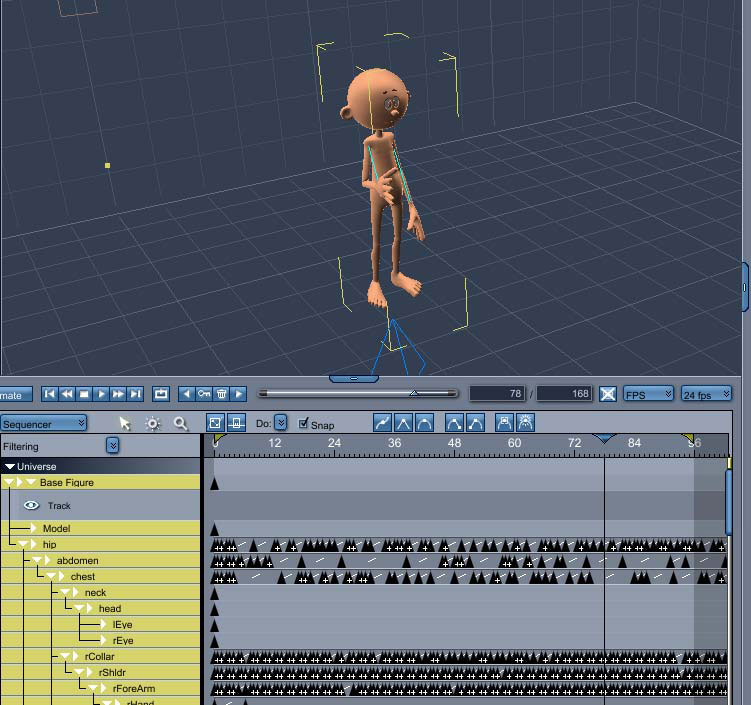
If the aniblock import is successful, the sequencer timeline will be populated with keyframes as seen above.
Since I’m more familiar with Carrara, I make my adjustments to the motions here. This could include making changes to the original keyframes. Generally, I create additional NLA tracks and set the mode to Additive or sometimes Override, depending on what needs adjusting.
I would then create animation clips that contain the changes that I desire.

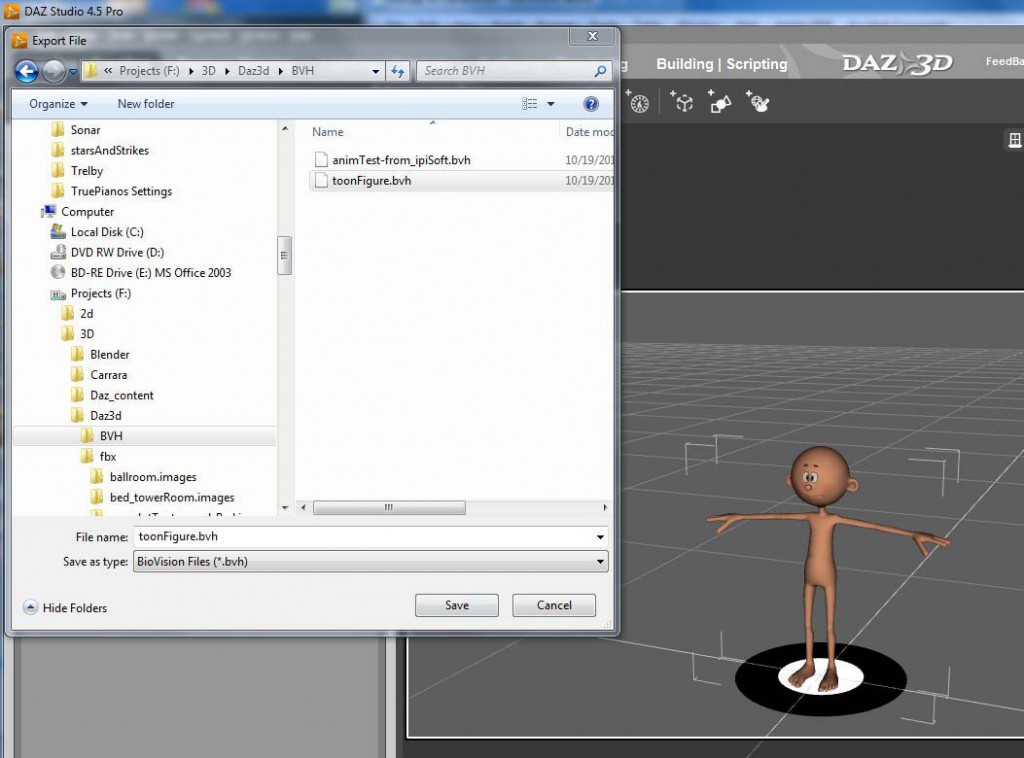
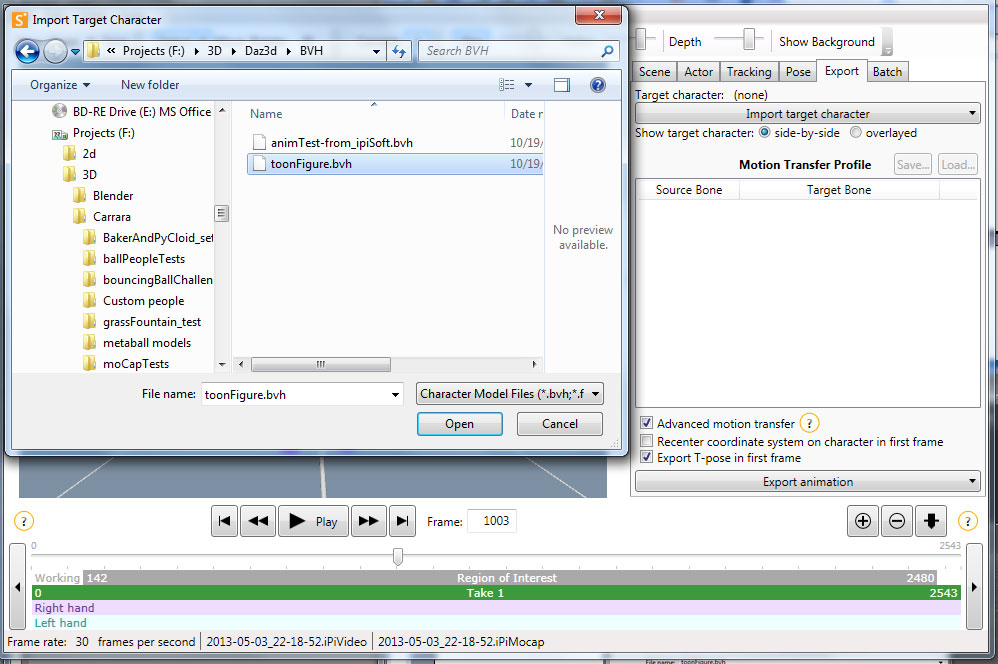
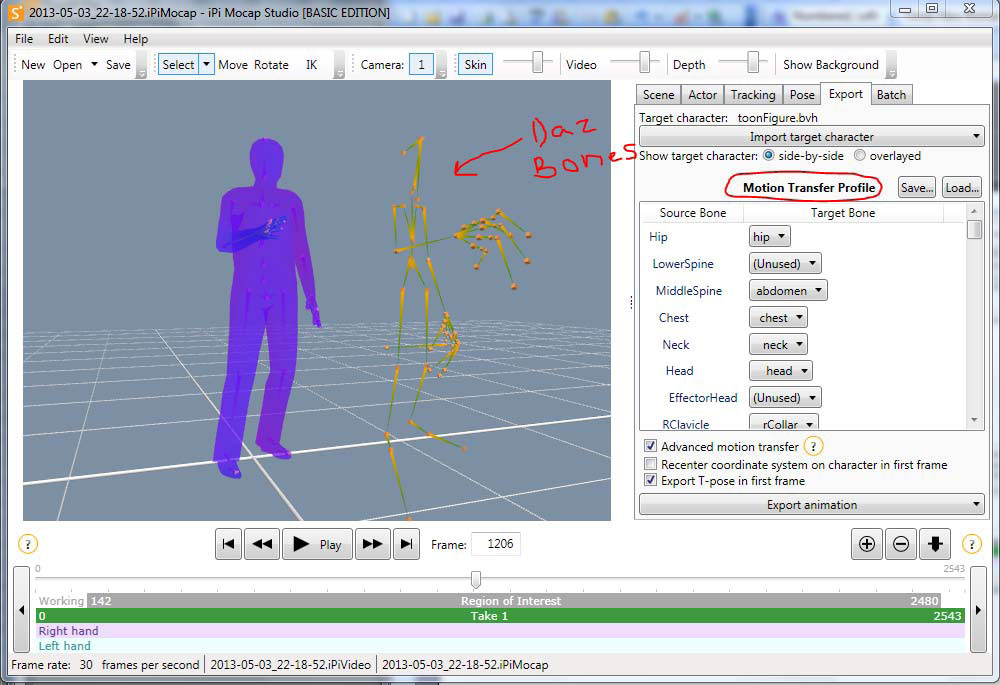
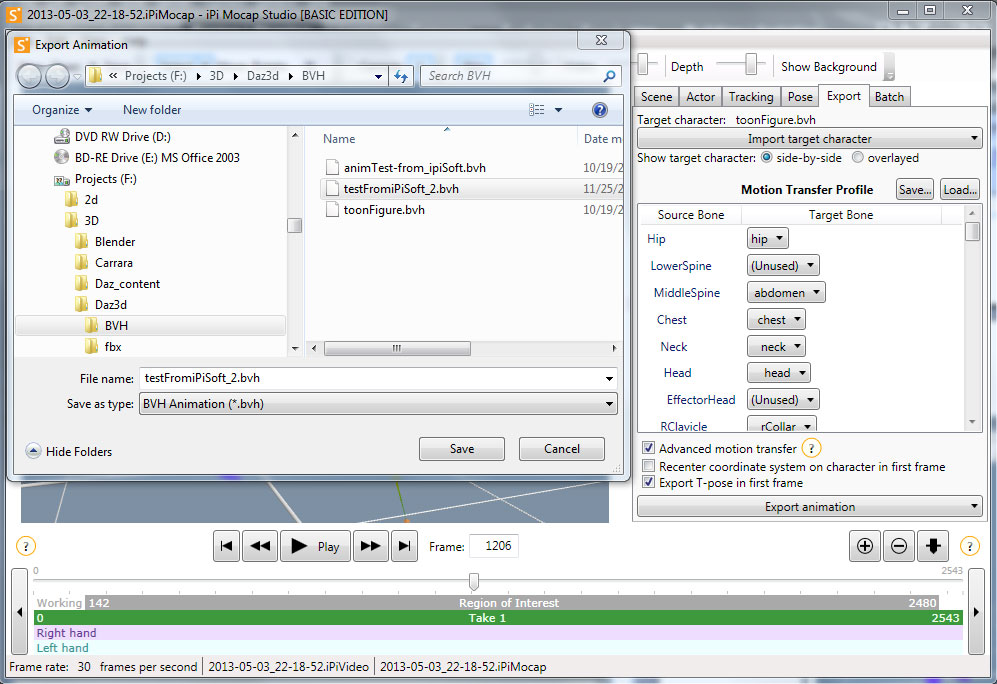
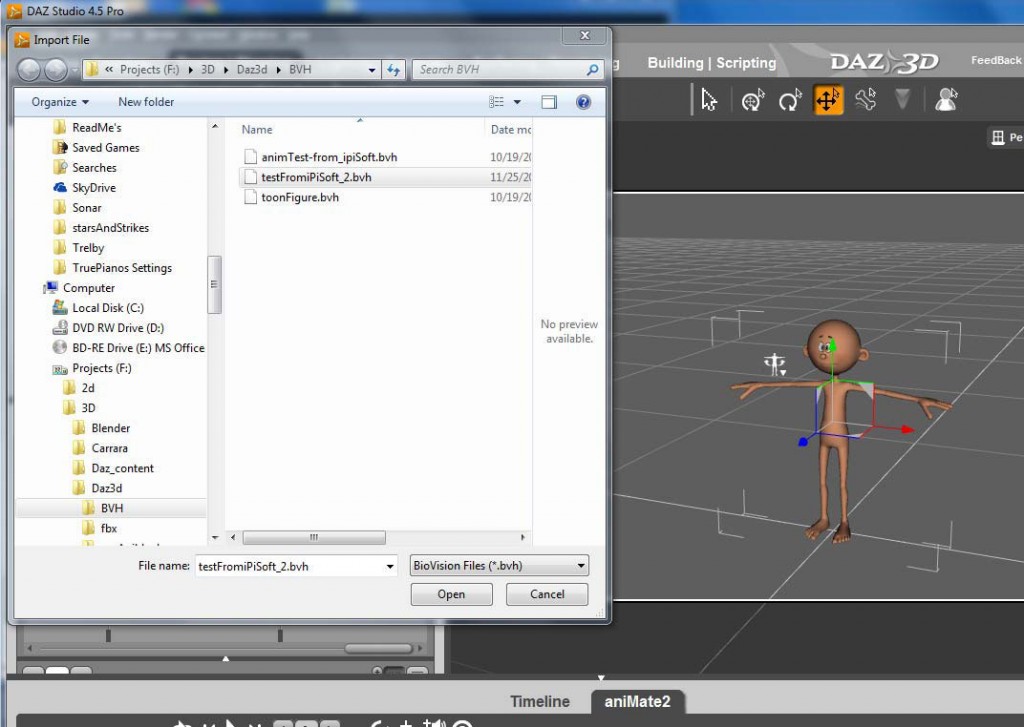
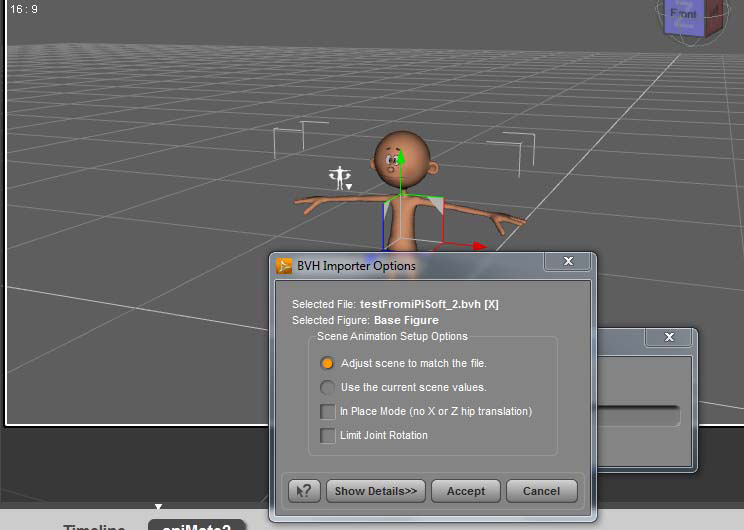
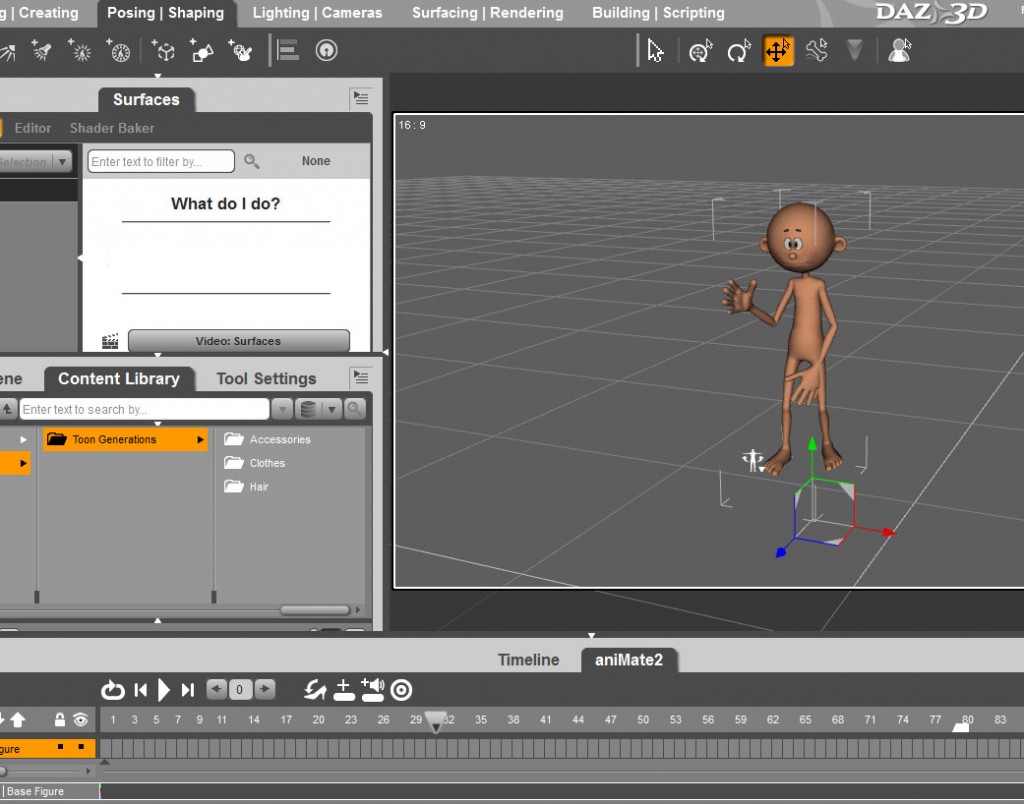
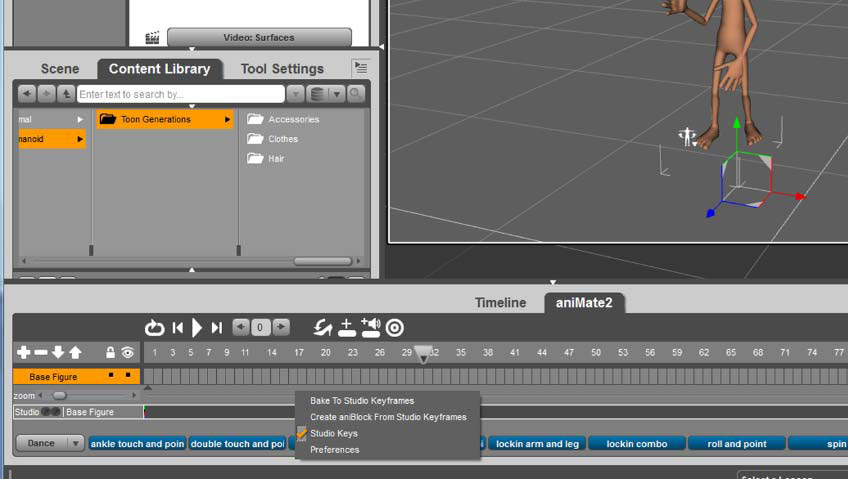
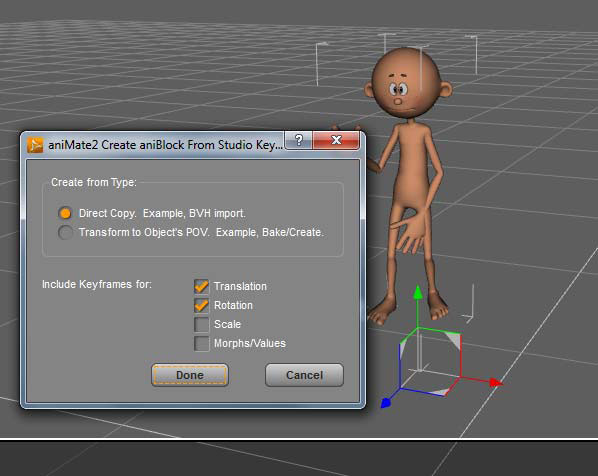
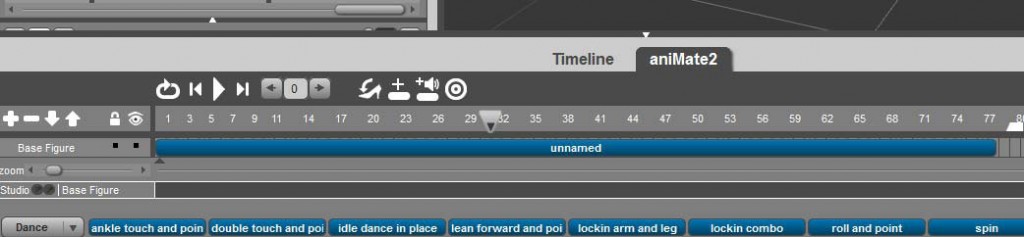

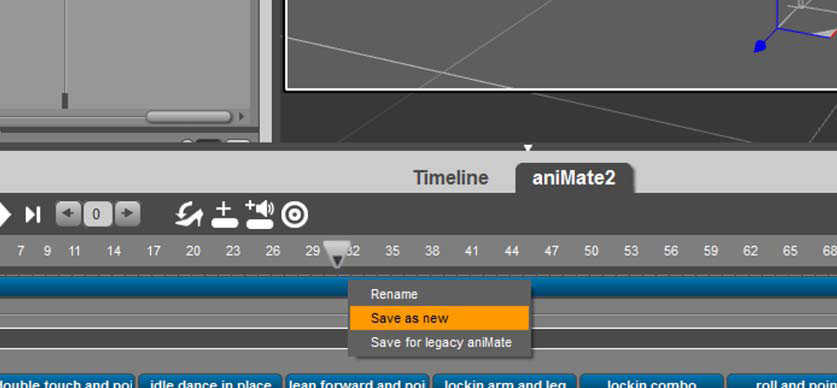
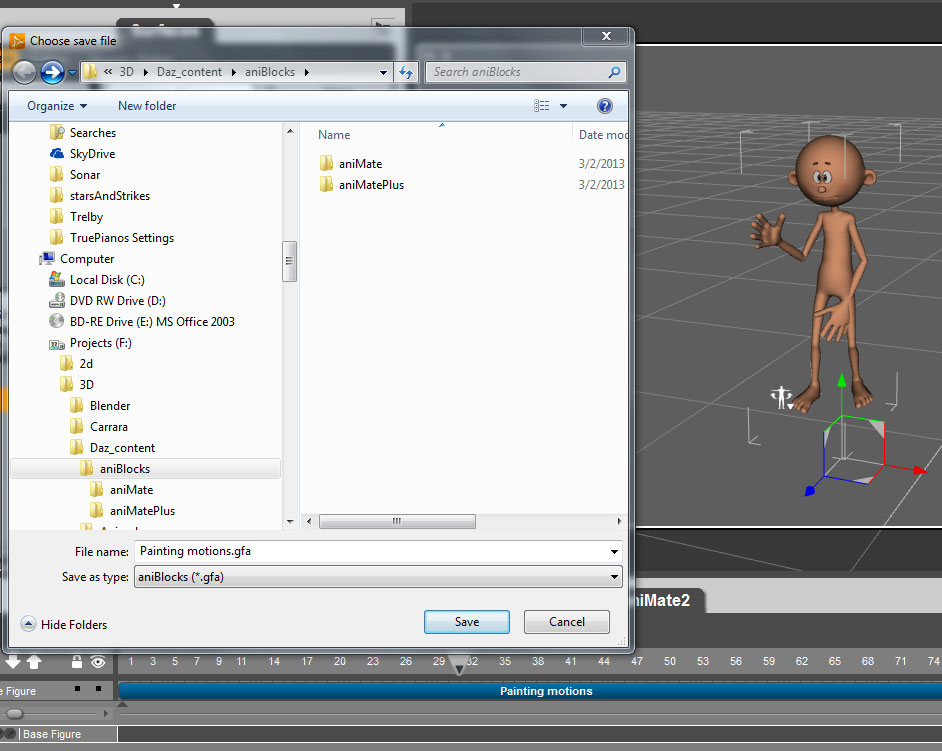
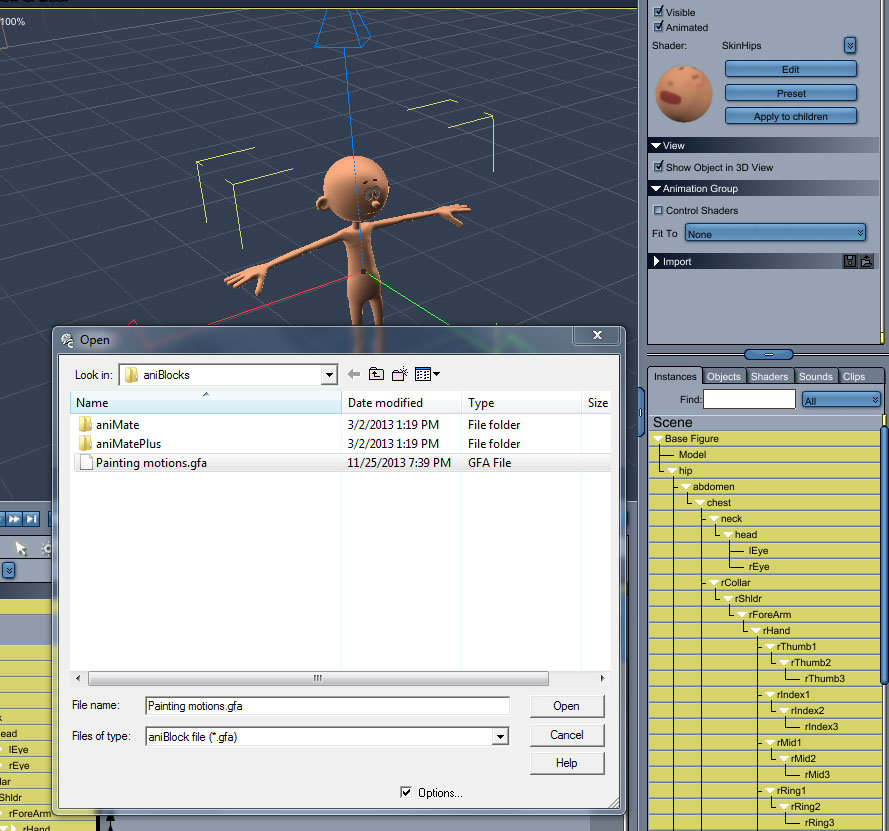
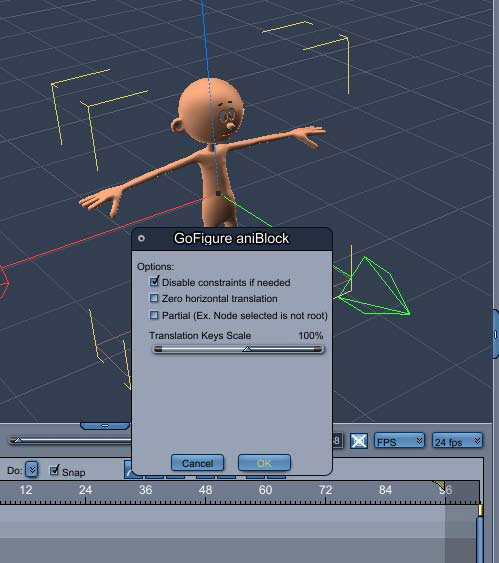
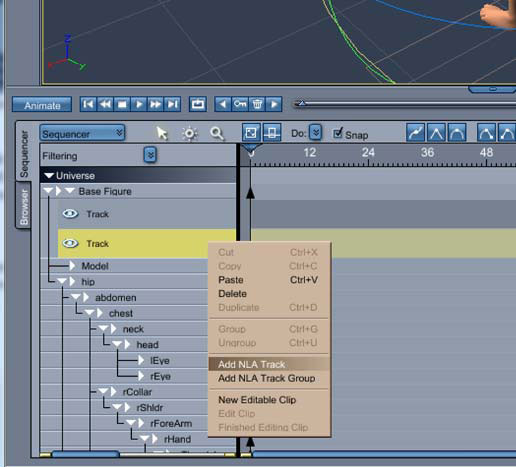
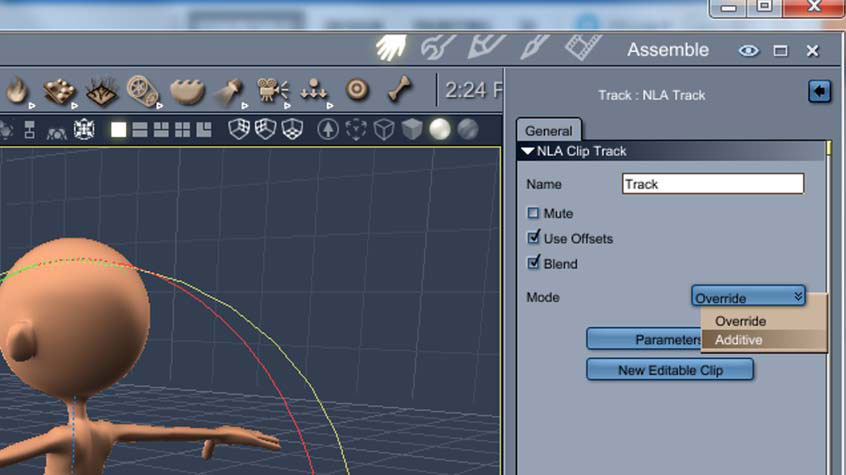



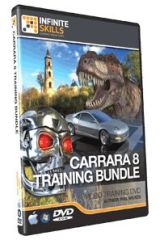
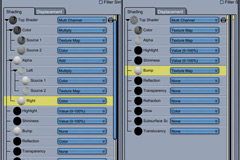



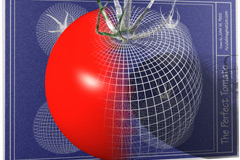
Thanks for this, Ty! I have often wondered about getting into MoCap via the ipi soft route and a pair of Kinect cams. I really appreciate you taking the time to write this out… Very interesting.
Fun Topic! We should do one on camera data to scene too
Thanks for this!
Firstly, A MASSIVE thank you to Dartanbeck as I would not have found this post with out his kind direction 😉
And of course, an even bigger thank you to CyBoRgTy for taking the time to put this all together & for sharing 😀
I have just started my mocap journey using ipisoft @ Brekels Pro Face, now I have my work flow figured out (down to some great people back @ Daz forums) I can finally start working on some ‘cool’ projects.
A BIG thank you to you all 😀
Excellent Document, Tyrone !
You demystify at the same time the system of animation of characters.
I had noticed this option of motion captures in a tutorial iClone and I found that formidable, you write that since Carrara the 8.5 .fbx and .bvh work well into Carrara, it is a reason sufficient for some users to update to this version and to buy iClone !
Thank you for this.