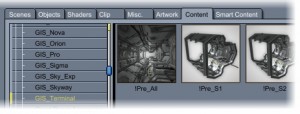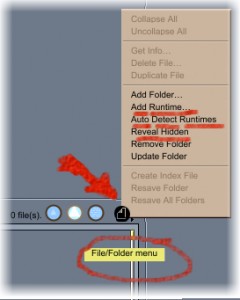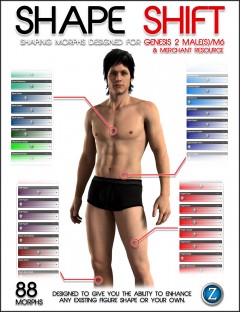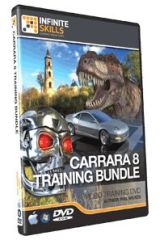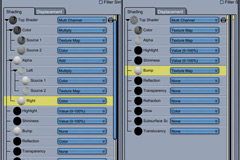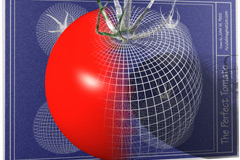by Dartanbeck | Dec 9, 2013 | Cafe Articles
By Dartanbeck
Carrara is unlike all other modeler apps out there – and one of the huge differences is its built in ability to use nearly any of the popular types of purchasable content on the market, including that which is usually only associated with Poser and/or DAZ Studio. This gives us a huge advantage – those of us whom haven’t the time to create all of our own models ourselves! 
Carrara has the ability to load in and use most types of 3d model files on the market. It has a rather genius browser window to help us to catalog and find it all. But how do I set it up? And what kind of content can I buy and expect to work easily within Carrara’s interface? I bought it, installed it, but how do I find it?
What exactly is ‘Carrara Content’, and why doesn’t much come up in a search?
This topic can seem confusing at first. When you run a search for content that is compatible with Carrara, you might end up with only the content displayed in my list of Carrara Resources in the Carrara discussion forum at DAZ 3D. This is a great list of items specifically made for use in Carrara. However, this does not answer the question regarding “What will work within Carrara?”. This is because Carrara has been specially ported to accept content made for Poser and now, with version 8.5, DAZ Studio too. Since Carrara 5 Pro we have had the ability to import Poser content and work with it as one might in Poser: The clothing conforms, smart-props apply correctly, pose files, expression files – these all work very much as if we were actually using Poser.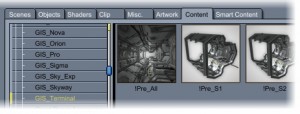 Many changes in that regard have occurred over the years, in the newer versions, arguably for the better. I say it this way because what DAZ 3D has done is to make such content more like ‘native Carrara’ content, so that no special importing steps need to be taken in order to get Poser and/or DAZ Studio content into your scenes. Furthermore, you can now see the content in a library, complete with the thumbnails, as you would see it in the other apps. In doing so some of the conveniences offered previously have changed – especially when it comes to exchanging files, like the use of external ‘dynamic clothes’ files. So while the new improvements truly are improving the workflow, it has caused degrees of upset with some users – but I think that, through the use of a script for Poser, available here in the Carrara Cafe Downloads Section, and the new ability to export DUF files from DAZ Studio for use with Carrara 8.5, most of these issues have found new methods of, once again, being available to us. So what does all of this mean?
Many changes in that regard have occurred over the years, in the newer versions, arguably for the better. I say it this way because what DAZ 3D has done is to make such content more like ‘native Carrara’ content, so that no special importing steps need to be taken in order to get Poser and/or DAZ Studio content into your scenes. Furthermore, you can now see the content in a library, complete with the thumbnails, as you would see it in the other apps. In doing so some of the conveniences offered previously have changed – especially when it comes to exchanging files, like the use of external ‘dynamic clothes’ files. So while the new improvements truly are improving the workflow, it has caused degrees of upset with some users – but I think that, through the use of a script for Poser, available here in the Carrara Cafe Downloads Section, and the new ability to export DUF files from DAZ Studio for use with Carrara 8.5, most of these issues have found new methods of, once again, being available to us. So what does all of this mean?
What this means is that you may, for the most part, consider your content purchases nearly the same way as you would as if you were buying content for Poser and/or DAZ Studio. There are some broad categories of things to look out for – things that simply are not compatible with Carrara. Things that are made specifically to work with a special plugin like, “Look at my Hair” plugin products for DAZ Studio, products that make use of special features only available in either Studio or Poser like, Uber Environment, materials, camera effects, environmental effects… you’ll become savvy to the fact that, while most models made to work in Poser work within Carrara, specific Poser-only features will not – and the same goes for DAZ Studio products and Carrara. For some of us, whom have already been into Poser and DS before coming into Carrara, already have a good understanding of what we can use and what we cannot. Allow me to try and make this a bit easier to understand:
Poser and/or DAZ Studio Models
Models are things like buildings and scenery sets, vehicles, people, animals, monsters, etc., that have geometry and material settings. Carrara has been made to show these sorts of things as if you were seeing them in their native applications. To do so you add the runtime library(s) to Carrara’s browser. You may then see the item’s thumbnails amongst their various categories, just as you do in Poser or DAZ Studio. In the Poser Runtime structure, some of the categories are not shown. This is to aid you in knowing what works within Carrara. Categories like “Lights” and “Cameras” are not shown to avoid you trying to load them. While you might be able to actually import and use Poser lights and cameras into Carrara, you won’t get satisfactory results. You may, however, choose to show the hidden folders from the file/folder menu of Carrara’s browser, but I do not recommend doing so. Everyone I know who has tried has become frustrated.
If you are new to this whole idea, and are not certain about the Poser Runtime structure, I have written a short article explaining how many of us set them up. With the birth of the DAZ Install Manager, I have included instructions on how to create these runtime structures using it – which can help if you plan to use the DIM for installing your DAZ 3D content. I like the DIM. Just keep in mind that, since it only works for DAZ 3D content, you’ll still need to install content from other vendors manually. Here’s a link to my article: Daz Install Manager – Installing Custom Poser Runtimes
 I mention the Poser Runtime structure first for a good reason. For my own purposes of keeping everything straight, at least the way things stand at the time of this writing, I find it much easier to keep using the Poser Runtime structures for everything except for Genesis and Genesis-related items. In saying “Genesis”, I actually mean any of the new DAZ 3D Triax rigged figures which also includes the DAZ Horse 2 and will be including more figures as time goes on. You see, these new figures and DAZ Studio 4.5 have been developed together – to work together. The figures require a special installation file placement in order to work properly. Between the release of DAZ Studio 4.5 and the latest DS, there have been many changes to the Triax models and their files. Some such files needed to be deleted as the new ones were installed in order to keep from ‘breaking’ their working structure. Since they had different file types, two files of the same name could conceivably exist in the same location, which is not good and is also confusing. Now this might all sound like a big headache, so I’ll stop rambling about that stuff and move on to my point:
I mention the Poser Runtime structure first for a good reason. For my own purposes of keeping everything straight, at least the way things stand at the time of this writing, I find it much easier to keep using the Poser Runtime structures for everything except for Genesis and Genesis-related items. In saying “Genesis”, I actually mean any of the new DAZ 3D Triax rigged figures which also includes the DAZ Horse 2 and will be including more figures as time goes on. You see, these new figures and DAZ Studio 4.5 have been developed together – to work together. The figures require a special installation file placement in order to work properly. Between the release of DAZ Studio 4.5 and the latest DS, there have been many changes to the Triax models and their files. Some such files needed to be deleted as the new ones were installed in order to keep from ‘breaking’ their working structure. Since they had different file types, two files of the same name could conceivably exist in the same location, which is not good and is also confusing. Now this might all sound like a big headache, so I’ll stop rambling about that stuff and move on to my point:
Genesis, Genesis-related items, and other DAZ Studio Triax rigged figures, in my opinion, should really be installed by the DIM – and need to be installed as a DAZ Studio Content library in order to work properly. Because of the need to uninstall certain files as these files are updated, the DIM just makes the whole process work the way it should for these, specific figures. Furthermore, at least for my Carrara endeavors, I find it easier on myself to only install Genesis, Genesis-related items, and other DAZ Studio Triax rigged figures, into that DAZ Studio library. In Carrara (at this writing) the folders in the DAZ Studio library structure that don’t contain any user-usable files are NOT hidden – making it very confusing (at first, anyways) towards where to look for your files. By limiting your installations to this library structure to only Genesis, Genesis-related items, and other DAZ Studio Triax rigged figures, you only need to look under “People” or “Animals” under the “My DAZ 3D Library” heading in the Content browser to find your products. Okay now that I’ve gotten the wordiness out of the way, Ill sum up. If the sum up doesn’t make sense, try reading the above over again – as it can take a bit to soak in sometimes. I must say: While this might seem to be more difficult than it needs to be, please understand that it is actually a much smoother work flow, once you get used to it, than having to go: “File > Import > navigate to your directory for files” that you would have to do in some other software applications. Okay, let’s sum this up:
Using Genesis
Install all Genesis, Genesis-related items, and other DAZ Studio Triax rigged figures to the same directory using the DAZ Install Manager (DIM).
 To find the products in Carrara, I’ll use the default installation library of DIM as an example. Go to your Content tab in the browser: “My DAZ 3D Library”. For Genesis, Genesis-related items, go to the “people” category. In here you’ll find all material presets, poses, people, characters, clothing, hand poses, etc., while for other DAZ Studio Triax rigged figures it will depend upon what they are. For Animals, go to “Animals”, such is the case for the DAZ Horse 2 and up and coming animal figures. It’s truly that simple. I’m fairly certain that there are no other user-usable files to be found in any of the other places you can go in here. Do keep in mind that DAZ Studio does come with other content worth using. Much of this is found in the “My DAZ 3D Library Runtime” folder, and sorted as it is in other Poser Runtime structure categories: Figures, Hands, Poses, Props, etc.,
To find the products in Carrara, I’ll use the default installation library of DIM as an example. Go to your Content tab in the browser: “My DAZ 3D Library”. For Genesis, Genesis-related items, go to the “people” category. In here you’ll find all material presets, poses, people, characters, clothing, hand poses, etc., while for other DAZ Studio Triax rigged figures it will depend upon what they are. For Animals, go to “Animals”, such is the case for the DAZ Horse 2 and up and coming animal figures. It’s truly that simple. I’m fairly certain that there are no other user-usable files to be found in any of the other places you can go in here. Do keep in mind that DAZ Studio does come with other content worth using. Much of this is found in the “My DAZ 3D Library Runtime” folder, and sorted as it is in other Poser Runtime structure categories: Figures, Hands, Poses, Props, etc.,
Using Poser and DAZ Studio Buildings, Scenery, Plants, Creatures, People and Animals that are not Genesis-related, and so on
Install these items as if you were using Poser. Whether or not you’ll be using the DIM, the article about Daz Install Manager – Installing Custom Poser Runtimes will certainly help you to wrap your head around how to organize your content, if you haven’t already a system of your own.
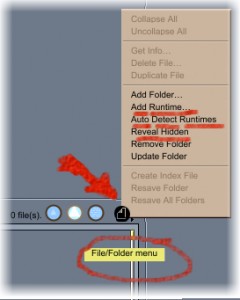 Now you need to make this content available in Carrara’s browser. If you have more than one DAZ Studio Library directory, you may have to follow this procedure to add whatever Carrara didn’t already. Go to your Content tab in Carrara. On the far right of the browser, just above the main window, is a small dark icon “File/Folder Menu”(see the above image – follow the red arrow). Click that and select “Add Runtime” and navigate to one of your runtime directories. Note that you do not select the actual folder: “Runtime”, but the folder that contains it. You’ll then be asked if this is a runtime or content. If it is a Poser Runtime structure you’re adding, choose “Runtime”. If you’re adding a new DAZ Studio Library, choose “Content”. Carrara, at the time of this writing, only allows you to add one such library at a time. Go ahead and add all of your runtimes. Once done, you’ll see the familiar content categories that you may have seen in Poser: Faces, Figures, Hair, Hands, Poses, and Props. As I’ve mentioned earlier, folders that contain incompatible files are hidden by default. Going to that File/Folder menu you may “reveal hidden” folders to see what else is in that runtime. Remove that check mark to go back to the default view. Furthermore, you may choose to have Carrara auto-detect all of your content locations by going to the File/Folder menu and choosing “Auto-Detect Runtimes”.
Now you need to make this content available in Carrara’s browser. If you have more than one DAZ Studio Library directory, you may have to follow this procedure to add whatever Carrara didn’t already. Go to your Content tab in Carrara. On the far right of the browser, just above the main window, is a small dark icon “File/Folder Menu”(see the above image – follow the red arrow). Click that and select “Add Runtime” and navigate to one of your runtime directories. Note that you do not select the actual folder: “Runtime”, but the folder that contains it. You’ll then be asked if this is a runtime or content. If it is a Poser Runtime structure you’re adding, choose “Runtime”. If you’re adding a new DAZ Studio Library, choose “Content”. Carrara, at the time of this writing, only allows you to add one such library at a time. Go ahead and add all of your runtimes. Once done, you’ll see the familiar content categories that you may have seen in Poser: Faces, Figures, Hair, Hands, Poses, and Props. As I’ve mentioned earlier, folders that contain incompatible files are hidden by default. Going to that File/Folder menu you may “reveal hidden” folders to see what else is in that runtime. Remove that check mark to go back to the default view. Furthermore, you may choose to have Carrara auto-detect all of your content locations by going to the File/Folder menu and choosing “Auto-Detect Runtimes”.
NOTE that you also use this File/Folder menu to add Carrara-Specific content folders to your browser as well.
If you’ve checked out my article on Runtimes, you’ll have seen that I use a rather vague approach that works best for me. I don’t mind having huge runtimes, I just like them to be sorted in some, broad sense. Many other folks enjoy getting much more specific, having separate hair runtimes, perhaps some just for specific props, etc., the goal here, is to make sure that YOU know where to look for YOUR content without getting a headache in the process. For example, my “Environs” runtime contains everything from scenery and buildings to anything and everything that might be used with them to create a full scene – including medicine bottles, cookie jars, furniture, flowers, trees, plants, rocks… All living creatures that are not people or dragons go into my “Animals” runtime, and so on. So let’s take a practical example of what I’ve been going on about:
I just bought “Space Base”, a Platinum Club item with a cool collection of scenery items for space and/or scifi style scenes. Since I put all of this stuff into my “Environs” runtime, I will open the DIM and as I mention in the article, I’ll have the “Show Details” box on the bottom right, checked. In the Path selection drop down, I’ll grab my “Environs” runtime and run the Install (Download, Install, then Delete the installer (optional)) for my new Space Base. I’ll often have numerous things in my downloads availability that have to go to multiple places. Sometimes I’ll place check marks in only those for a specific runtime, or the DS Library (where I use the DIM default “My DAZ 3D Library”) and start the queue and then repeat the process for each. Other times I’ll deselect the “Install after Download” box and download everything – where I individualize their installations later. Either way, I’m sorting my content to where “I” know where to look for them.
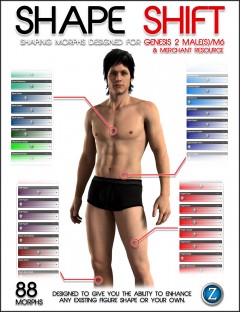 Michael 6, on the other hand, is the new Genesis 2 Male so I want him and all of his stuff to go to the same place: My DAZ 3D Library, which does a great job of sorting stuff as it is – so I haven’t really felt any need to have separate libraries for any of my Genesis stuff. Besides, every single instance I’ve seen where people are having major frustration with errors using Genesis is where they are not using DIM, or are trying to use multiple libraries with Genesis. Especially libraries that are what I will refer to as “Impure”. An Impure library is one that uses the DIM, but also has manual installations as well. While the official word is that this can be just fine, I will always advise against it. After all, what is a library anyways? It’s just a darn folder with stuff in it. Make a new one if you really need to manually play with stuff like freebies and the like. An exception might be stuff that is made for Genesis that is not made by DAZ 3D, since it cannot use the DIM. While it should be safe to share with the DIM’s library, “should” is not always adhered to – especially by potential artists whom might accidentally include files that mess up the whole works. It is, and always will be, my advise to tread carefully when using Genesis. It is an advanced figure with highly advanced features, but break it and the best option becomes deleting the whole shebang and starting from scratch. So if you do use content for Genesis other than that which is sold by DAZ 3D, I would advise to either make a new library, specific to non-DIM Genesis items, or to exercise a good method of knowing what it is that you’re adding to your Genesis library. Morphs might need to be installed in the same library. Keep a good filing system for storing the installer zips for this content so that you always have a place to look when trying to determine where something is installed to.
Michael 6, on the other hand, is the new Genesis 2 Male so I want him and all of his stuff to go to the same place: My DAZ 3D Library, which does a great job of sorting stuff as it is – so I haven’t really felt any need to have separate libraries for any of my Genesis stuff. Besides, every single instance I’ve seen where people are having major frustration with errors using Genesis is where they are not using DIM, or are trying to use multiple libraries with Genesis. Especially libraries that are what I will refer to as “Impure”. An Impure library is one that uses the DIM, but also has manual installations as well. While the official word is that this can be just fine, I will always advise against it. After all, what is a library anyways? It’s just a darn folder with stuff in it. Make a new one if you really need to manually play with stuff like freebies and the like. An exception might be stuff that is made for Genesis that is not made by DAZ 3D, since it cannot use the DIM. While it should be safe to share with the DIM’s library, “should” is not always adhered to – especially by potential artists whom might accidentally include files that mess up the whole works. It is, and always will be, my advise to tread carefully when using Genesis. It is an advanced figure with highly advanced features, but break it and the best option becomes deleting the whole shebang and starting from scratch. So if you do use content for Genesis other than that which is sold by DAZ 3D, I would advise to either make a new library, specific to non-DIM Genesis items, or to exercise a good method of knowing what it is that you’re adding to your Genesis library. Morphs might need to be installed in the same library. Keep a good filing system for storing the installer zips for this content so that you always have a place to look when trying to determine where something is installed to.
Purchasing Content for use in Carrara
I’d like to, just briefly, discuss the idea of “What works in Carrara, and what doesn’t”. I know I’ve said some stuff earlier on this, but now that I’ve talked about where stuff should go amidst your runtimes and libraries, I’d really like to help to instill some ‘savvy’ into what you should always expect NOT to work in Carrara, and you can then assume that most everything else will. These are just guidelines to help you out. It is truly your responsibility to look at each product you purchase and determine, for yourself, whether it will work in Carrara or not. Luckily for us, however, DAZ 3D is most kind when we make mistakes – and just refund our money. Gotta love that!
 Let’s have a look at a real example here. Stonemason’s Enchanted Forest product works beautifully in Carrara. Being scenery, I install it into my Environs runtime. Rays of Dreams, by Dreamlight, uses features unique to DAZ Studio to enhance that scene for the user within DAZ Studio and, as such, will not be something you’d likely wish to purchase for use in Carrara. I say this because you will not be able to use the product within Carrara as one would expect to in DAZ Studio. It might still be a beneficial learning experience, however, to load it in DS and observe what the artist is doing, so then you may apply a similar technique within Carrara on your own. See the difference? There are some products made that rely on DAZ Studio, Poser, Bryce, Vue, etc., features for them to work. By rights, the product should mention something along these lines within the promotional write-up. Still not sure? Look under the “What’s Included & Features” tab in the store page.
Let’s have a look at a real example here. Stonemason’s Enchanted Forest product works beautifully in Carrara. Being scenery, I install it into my Environs runtime. Rays of Dreams, by Dreamlight, uses features unique to DAZ Studio to enhance that scene for the user within DAZ Studio and, as such, will not be something you’d likely wish to purchase for use in Carrara. I say this because you will not be able to use the product within Carrara as one would expect to in DAZ Studio. It might still be a beneficial learning experience, however, to load it in DS and observe what the artist is doing, so then you may apply a similar technique within Carrara on your own. See the difference? There are some products made that rely on DAZ Studio, Poser, Bryce, Vue, etc., features for them to work. By rights, the product should mention something along these lines within the promotional write-up. Still not sure? Look under the “What’s Included & Features” tab in the store page.
Models and texture packs for those models will generally work fine in Carrara. With the advent of Genesis, however, there are a few hidden exceptions like the Genesis Supersuit. While it likely works just fine in Carrara, the material packs are made for DAZ Studio because that was before DSON for Poser, etc., and everything Genesis was simply done within DS and DS only. This is not to say that the Supersuit won’t work. Like many things, we just need to talk to the textures and get them optimized within Carrara. If you should happen to purchase a product with the intentions of using it within Carrara, and it turns out that such a thing just doesn’t work out… get in contact with DAZ 3D and get satisfied. While it can be somewhat dis-heartening, there’s really no reason to get too bent out of shape about it.
Carrara has been set up, a long time ago, to be able to import many types of file for your authoring endeavors. The DAZ 3D Content store is not the only source you have. Take a look at the Import/Export portion of your manual. You can find all sorts of obj file format models online, either free or for purchase, that can work marvelously in Carrara with a bit of work – often on the materials. Some files come with material files that import with the object just fine – others don’t. In either case (and this goes for all 3d rendering software, not just Carrara) you’re using a render engine specifically designed to work with the material options available in its Texture room – so you’ll get the best results by optimizing.
Now that we have a few things to think about when purchasing or downloading content we will certainly get used to what to look for, and what to avoid as we make purchases and search for downloads in the future. Once in a while, however, we’ll get excited about a particular product and have it downloaded before reading the fine print – only to get really bummed out when we find out it won’t work. Unfortunate but it happens. We just have to learn from what we do, get our satisfaction, and move on.
Sincerely, I hope that this article helps to straighten out any confusion related to “Content that works in Carrara”. Really the only way that items get flagged to be included in the Carrara search box in the DAZ 3D store, is if it is flagged that way by the artist, or if it contains Carrara-specific files optimizing its use in Carrara, or if it is truly a Carrara-specific product, entirely. Our shopping gallery is much larger than that. Nearly every time you see a new item in the store, it will be a product that will work in Carrara. Just have a good look at it first to be sure. Finally, if you have any further questions, feel free to ask!
Take care, and happy rendering from all of us, here at Carrara cafe!